Remarketing: How to Market Your Pet Business to past Website Visitors
By Emily Long
Have you ever viewed a product or service online and then felt like it was “following” you around the internet via banner ads and sidebar displays? That’s remarketing.
It is a strategy that allows you to reach users who have visited your website in the past. The goal of remarketing is to reach the people who matter most to your business and place targeted messages in front of them when they are active on Facebook.
Remarketing helps cut down on wasted ad spend because your money is only being spent on qualified users who are likely to make a purchase from your website or visit your brick and mortar location.
How to Set Up a Facebook Remarketing Campaign
Remarketing with Facebook requires that you first place a snippet of code, called a pixel, on every page of your website. Each Facebook ad account is assigned its own unique pixel code, which can be accessed from the “Pixel” dashboard within your Ads Manager.
Facebook recommends having a developer put your pixel code in the header tags of your website’s HTML to ensure that it’s tracking across your entire site. For more detailed instructions on installing your pixel, check out Facebook’s “Pixel Implementation Guide.”
Setting Up Your First Facebook Remarketing Audience
Now that your pixel code is placed, it’s time to set up your first Facebook custom audience. I recommend starting out with an audience that includes everyone who has visited your website—regardless of how many pages they viewed or actions they took. Here’s how you set it up:
- Navigate to the “Audiences” dashboard within your Ads Manager.
- Click on the “Create Audience” button and select “Custom Audience” from the drop-down list.
- Choose “Website Traffic” from the “Create a Custom Audience” dialogue box.
- The default settings on the next screen should be set to capture “anyone who visits your website” in the last 30 days. You can adjust the amount of time users will remain in your remarketing audience after they visit your website (up to 180 days).
- Assign a name for your audience and click “create audience.”
While this is the broadest audience you can create from your site’s traffic, it will come in handy for ongoing branding campaigns that aim to remind users of your services.
A “catch all” audience is also great for when you want to target customers who fall into a particular demographic or live in a specific geographical area, because you can combine custom audiences with other qualifiers when creating a Facebook ad.
NOTE: Custom audiences must contain at least 20 people to be used for ads. For best results, the total audience size for an ad should be at least 2,500 people.
Custom Audiences with Multiple Conditions
An “all website traffic” audience is a good place to start when dipping your toe into Facebook remarketing. Once you have a basic understanding of how this strategy works, it’s time to create custom audiences of people who have visited certain pages of your website, but not others. The best way to explain this process is through an example:
My fictional pet boarding business is called “Lancaster Pet Resort,” and it offers 24–hour boarding services for both cats and dogs, pet daycare options, dog walking services and training classes. I have received fewer reservations than usual for next month’s dog boarding schedule and would like to advertise this service to the people who will be most likely to make a reservation.
Because my website does not solely focus on dog boarding services, I will not want to use my “all website traffic” audience. Doing so would result in my budget being spent to display dog boarding ads to customers who may have only shown interest in my pet training classes or cat boarding services.
Instead, I will need to use Facebook’s “custom combination” feature to target people who have either visited my website’s “dog boarding” page or its “make a reservation” page. I do not want to spend money advertising to users who have already completed my online reservation form in the last 30 days, so my custom audience will need to exclude anyone who has reached the “thank you” page that appears after submitting a reservation.
You can use Facebook’s custom combination feature to create your own remarketing audience by following these steps:
- Navigate to the “Audiences” dashboard within your Ads Manager.
- Click on the “Create Audience” button.
- Select “Custom Audience” from the drop–down list.
- Choose “Website Traffic” from the “Create a Custom Audience” dialogue box.
- In the drop–down menu next to “Website Traffic,” select “Custom Combination.”
- Enter the URLs you would like your custom audience to include.
- Enter the URLs you would like your audience to exclude (if any).
- Choose the amount of time that qualified users will remain in your remarketing audience (maximum of 180 days).
- Assign a name for your audience and click “create audience.” When you’re ready to apply a custom audience to a Facebook ad, simply click on the “Create Ad” button in Ads Manager and select a campaign objective. On the next screen, enter the name of the audience you wish to use in the “Custom Audiences” field. Then complete your ad and wait for the new reservations—or whatever it is you’re targeting—to roll in!
Emily Long is an Online PR Specialist at Web Talent Marketing, located in Lancaster, PA. She enjoys helping businesses find new opportunities to increase their online presence through digital marketing strategies. Emily also enjoys playing volleyball, cycling, and protecting her lunch from Web Talent’s office dog, Marco.